Your website’s page speed matters. In the age of speed and instantaneous world wide communication, both your website visitors and Google care your website’s speed. So, in order to improve your rankings on Google search results, you need to add site speed to your on-page SEO check-list. With the help of Google PageSpeed Insights, you are able to measure your site speed and get detailed guideline about how to boost your website speed. If your website is built with a custom script and you have a little or no programming knowledge, you may have to contact your developer to take the required steps to improve the load time of your website. However, WordPress users don’t need any programmer since there are high quality WordPress cache plugins, like W3 Total Cache.
Now I am going to instruct you on how to apply the right settings and boost your PageScore up to 25 points, but before that, I would like you guys to see my PageSpeed score before W3 Total Cache:
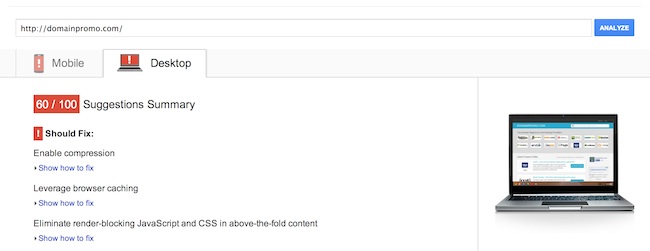
Red alert! Obviously Google didn’t like DomainPromo.com’s laziness to load. So time to take action. Please note that, I didn’t change a single code on this WordPress intallation, no MaxCDN, nothing. I only installed the W3 Total Cache and applied the following settings.
1. From “Performance” tab on your WordPress admin panel and click “General Settings” and activate the features listed below:
and save all settings. Now there is a little chance that your website’s style may be broken because we enabled the minify feature. Keep calm and carry on!
2. Now click Minify link to see detailed configuration. Remember that this configuration may change depending on the theme you use. For example, DomainPromo.com’s theme has many CSS and JS files and when I minify some of these CSS and JS files, coupon popup powered by Fancybox doesn’t work and font provided by Google fonts doesn’t load. You may encourter such problems too and the only way to fix these issues is try and fail. You have figure out which file causes the problem and add its URL as an exception, here’s an image shows how to add exceptions:
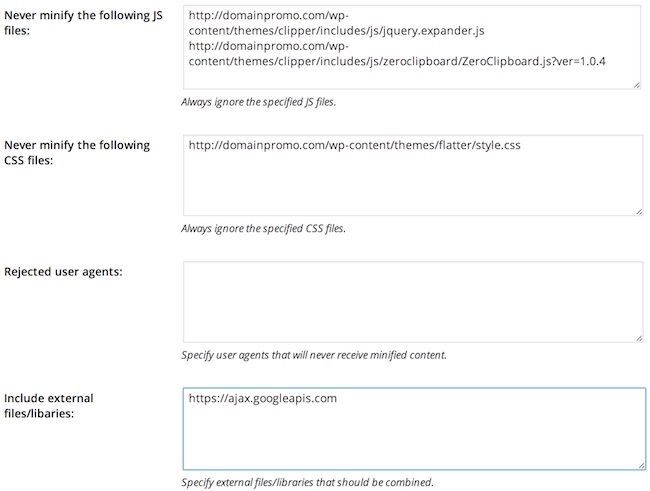
If all these seem too complicated and you don’t want to spend time figuring out which files trouble the style of your theme. Simply try enabling these options:
That’s all. All you have to do is try and fail and make your configurations accordingly.
Now go to Page Cache settings enable following options:
Browser Cache Settings enable following options:
General
CSS & JS
HTML & XML
Media & Other Files
That’s all. After applying all these settings, I re-checked the PageSpeed score of DomainPromo.com and it increased to 85.

Simple huh? If you need super boost to your WordPress installation you can additionally consider a CDN subscription from popular CDN providers like MaxCDN, we have active coupons for MaxCDN and coupons for super-fast SSD VPS provider Digital Ocean. Don’t forget to activate them before completing your payment.
If you need questions about WordPress caching and the settings of W3 Total Cache plugin, simple leave a comment below! Don’t forget to share this help if you find it useful and stay tuned for more tips and tricks.
 |
 |
 |
 |
Popular Posts
Get FREE Gifts by that link. Or receive Freebies now. you can whitelist the Ad Block to see it all.
Once done, hit any button below
 |
 |
 |
 |